iReadWrite by Texthelp, Ltd. ($19.99 at time of review, for iPad )
Tweet

iReadWrite is an adaptive app geared toward struggling readers and writers. Users have access to a variety of tools within the app, including text to speech (TTS), predictive text, spell checking and homophone checker, a dictionary with picture icons and auditory support, customizable color schemes and fonts, and choice of voices. The app also supports sharing and importation of other documents.
What I Like:
Text to Speech (3 voices to choose from)
Dual Text Highlighting
Word Prediction
Extensive offline dictionary feature with auditory support
Picture symbol support for many dictionary words
OpenDyslexia Font
Use of Voiced Navigational Cues to guide user
Easy document sharing
Flexible Settings
Features:
TTS / Text to Speech- The text entered into the app can be read back to you, either automatically, or by selecting the play button. There are three text to speech voices to choose from- Jill, Samantha (who sounds a lot like Siri, in my opinion), or Tom. All are easy to understand. I do wish there were settings to adjust rate of speech and pitch, if desired.
 Dictionary Feature-The Dictionary feature is accessible in Writing mode or within Spell Check mode by long pressing on a word. I was impressed with the scope of the dictionary. There is an extensive collection of words in the dictionary, and definitions as well as sample sentences for the different parts of speech for a word are included. You can also adjust the settings to have the definitions voiced automatically, or you can use the play/stop buttons on the screen. Picture symbols are included for many of the words for further support.
Dictionary Feature-The Dictionary feature is accessible in Writing mode or within Spell Check mode by long pressing on a word. I was impressed with the scope of the dictionary. There is an extensive collection of words in the dictionary, and definitions as well as sample sentences for the different parts of speech for a word are included. You can also adjust the settings to have the definitions voiced automatically, or you can use the play/stop buttons on the screen. Picture symbols are included for many of the words for further support.Word Prediction-A list of words will pop up on the left of the screen as you type. You can also access suggested words for previously entered text by placing the cursor to the right of a word. You can touch a word from the list once to hear it voiced, and touch a second time to replace the current word in front of the cursor. You can also use a swiping action across a desired word to insert it into a text (Choose "Swipe to Insert" in Settings). Long press to access a voiced definition of the word with picture symbol support. (See Dictionary Feature above). You can also use the native iOS "auto-correct"- if this is turned on in your iPad's settings suggested words will pop up and automatically be inserted when the keyboard's space bar is tapped.
Spell Check- The Spell Check feature is easily accessible through the main tool bar, and will also light up red during Writing mode, if a spelling error has been made. When the Spell Check feature is enabled, a list of words will be offered for words that need to be reviewed. The Spell Check includes homophones like knew/gnu/new or bate/bait. The student can tap a word once to hear it, or do a long press to bring up the dictionary feature, if hearing the voiced word alone did not help the user choose the correct spelling.
Incorrect spellings or incomplete words are displayed in red (default color, or set your own). Homonyms are displayed in blue (default color, or set your own). Tap a word from the list twice to replace an incorrect word. As with word prediction lists, you can also use a swiping action across a correct word from the Spell Check list to select and replace an incorrect word. (Choose "Swipe to Insert" in Settings)
You can still also access the native iOS dictionary feature within the app by long pressing a word when while in Writing mode, then choosing Define.

Custom Spellings- The "Add Spelling to Dictionary" feature accessible via the keyboard will allow you to add a word that is not recognized by the Spell Check. If a word has been added, it will not be shown as incorrect when a Spell Check is done.
 After selecting a word, you can choose "Add Spelling to Dictionary". We tried this with some unusual spellings my son enjoys using on a regular basis, such as Obi Wan Kenobi. Kenobi now pops up when "Kenob" is typed in. Alternatives such as "ken obi" and "canopy" are still offered if the cursor is placed after the word, but the word will not be singled out as incorrect during a Spell Check. I would love to somehow add these new custom words to the app's dictionary too- so that our own unique definitions for a word can be brought up with a long press.
After selecting a word, you can choose "Add Spelling to Dictionary". We tried this with some unusual spellings my son enjoys using on a regular basis, such as Obi Wan Kenobi. Kenobi now pops up when "Kenob" is typed in. Alternatives such as "ken obi" and "canopy" are still offered if the cursor is placed after the word, but the word will not be singled out as incorrect during a Spell Check. I would love to somehow add these new custom words to the app's dictionary too- so that our own unique definitions for a word can be brought up with a long press.
Customizable Color Schemes. Highlighting and Font Choices
The color schemes in iReadWrite can be tailored to each individual's needs. Not only can you can set the background color and font color for words, there is also a feature called dual text highlighting- each sentence is highlighted in the color of your choice as it is read aloud, while each voiced word is read in a second color as the cursor moves through the sentence. This is really helpful for readers who tend to lose their place while reading.You can change the background color, font color, and set the highlighting colors for word and sentences separately. The color picker makes it really easy to pick the exact color you want.
There are a variety of fonts to choose from, including my favorite, the OpenDyslexia font, a font designed to be easier to read by people with dyslexia. Fonts can be adjusted from 8 pt. to 36 pt.- I would love to see the font size increased significantly to better assist users with low vision.
 Voiced Navigational Cues
Voiced Navigational CuesiReadWrite will alert the user to a change in mode via voiced cues such as when a user taps Spell Check, Writing, or Adding of a New Document. The voiced cues can be turned on/off in the settings by tapping the "Screen Reading" option.
 Sharing of Documents
Sharing of DocumentsShare the documents you create via email, messaging or Facebook; You can also copy data into other program. This is really handy for making sure your child's assignments get to his/her teacher!
Wish List:
A larger font size ( fonts adjust from 8 pt. to 36 pt.- the font size seen in screenshots is 36 pt.)
Ability to adjust spacing between words.
Ability to add our own custom words and accompanying images to the app's dictionary- perhaps the user's own special words could be added, with a custom definition and ability to add an image for each new word.
Ability to save Default Settings or "Profiles" for several different users. Currently you can restore settings to the Default Setting only.
Ability to add additional definitions to existing words in the dictionary.
Settings to adjust rate of speech, pitch



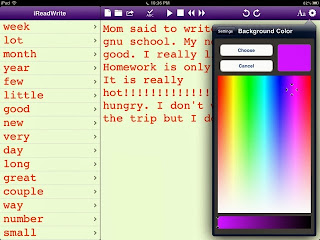





The first thing to visit this blog is useful information and provide comfort for visitors. a visit back in jaket kulit asli.... thank you
ReplyDelete