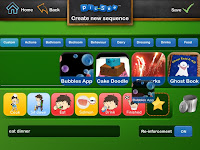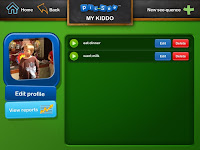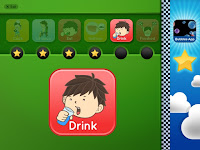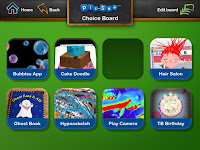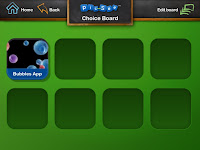Elementary School Apps This list is not exhaustive. It is a collection of apps that have been used by or made available to my own children and/or students. These would be available for trialing if funding for a Loan Device Program is ever secured in the future. It is also a work in progress and may be edited frequently as categories are expanded upon, or descriptions and/ or new apps are added.
CREATE YOUR OWN MATERIALS & SUPPORTS:
View Only/Print & Refer to:
Inspiration Maps REVIEW
Custom Boards
Kabaam
Interactive Apps without Sound:
Tools 4 Students REVIEW
Move & Match
Interactive Apps with Sound:
Bitsboard
Tapikeo
See.Touch.Learn.
Alexicom Elements Story Maker
Abilipad
PuppetPals HD
Toontastic: Free
Toontastic: All Access Pass
See.Touch.Learn Pro
iCommunicate
View Only/Print & Refer to:
Inspiration Maps REVIEW
Custom Boards
Kabaam
Interactive Apps without Sound:
Tools 4 Students REVIEW
Move & Match
Interactive Apps with Sound:
Bitsboard
Tapikeo
See.Touch.Learn.
Alexicom Elements Story Maker
Abilipad
PuppetPals HD
Toontastic: Free
Toontastic: All Access Pass
See.Touch.Learn Pro
iCommunicate
Reference Apps by Topic
in no particular order; *free when last checked
GENERAL KNOWLEDGE/ FACTS:
A Fact Every Day! 365 fun facts for kids by Wombi Apps
jeffy's World HD by Qlvr
(Geography)
Stack the States
(History)
Presidents vs. Aliens
Ansel and Clair: Paul Revere's Ride REVIEW
Ansel and Clair : Cretaceous Dinosaurs REVIEW
Ansel and Clair: Paul Revere's Ride REVIEW
Ansel and Clair : Cretaceous Dinosaurs REVIEW
(Apples)
(Astronomy/Planets)
Introducing Planet Earth - LAZ Reader [Level L - second grade]
Planet Tracker (my 8 year old was intrigued but possibly more appropriate for middle school+ )
iPlanet by Micha Games Removed from App Store??, could not locate link.
(Inventions and Experiments)
Thomas Edison: "Little Al, the Inventor" - Famous People Series (this is a book)
FunScience by themissinglynx
(Seasons/Changes/Weather)
Planet Tracker (my 8 year old was intrigued but possibly more appropriate for middle school+ )
iPlanet by Micha Games Removed from App Store??, could not locate link.
(Inventions and Experiments)
Thomas Edison: "Little Al, the Inventor" - Famous People Series (this is a book)
FunScience by themissinglynx
(Seasons/Changes/Weather)
The Water Cycle * (iPad only)
Plants HD (iPad only)
Lulu Tree (for iPhone; shows an apple tree transforming through the seasons, interactive)
swackett * (w/ in- app purchases; uses current location to dress a figure according to weather)
Painting with Time (iPad only; shows seasonal changes, changes over time) (iPhone version avail.)
Painting with Time: Climate Change (iPad only; shows climate changes over time) (iPhone version avail. also)
Painting with Time (iPad only; shows seasonal changes, changes over time) (iPhone version avail.)
Painting with Time: Climate Change (iPad only; shows climate changes over time) (iPhone version avail. also)
Academic Apps by Developer & Subject Area :
* free (full version) apps available from this developer at time of posting
VirtualNye Prostranstva LLC (Mainly math, science topics) *
GAMeS Lab at RU (Math, history, geography, science topics) *
Operatio Apps (Math, other )
Esa Helttula (Math)
@Reks (Math, Language Arts)
Gozoa (Math)
Beiz (Math, Language Arts)
Dan Russell-Pinson (Math, physics (build/create), geography, history)
StudyPad, Inc. (Splash Math series of apps- math, telling time)
NeoLithix, LLC (Math, language arts, social studies, science)
NRCC Games (Math, personal finances, language arts)
Mobile Education Tools (Language arts)
Green Mountain Digital (Biology: Audubon wildlife/ plantlife, other)
Generate Learning (Language Arts, Early Learning)
Doonan Speech Therapy (Language Arts, Early Learning)
* free (full version) apps available from this developer at time of posting
VirtualNye Prostranstva LLC (Mainly math, science topics) *
GAMeS Lab at RU (Math, history, geography, science topics) *
Operatio Apps (Math, other )
Esa Helttula (Math)
@Reks (Math, Language Arts)
Gozoa (Math)
Beiz (Math, Language Arts)
Dan Russell-Pinson (Math, physics (build/create), geography, history)
StudyPad, Inc. (Splash Math series of apps- math, telling time)
NeoLithix, LLC (Math, language arts, social studies, science)
NRCC Games (Math, personal finances, language arts)
Mobile Education Tools (Language arts)
Green Mountain Digital (Biology: Audubon wildlife/ plantlife, other)
Generate Learning (Language Arts, Early Learning)
Doonan Speech Therapy (Language Arts, Early Learning)