Speak For Yourself by Speak For Yourself, LLC ($199.99)
ON SALE APRIL 2 ONLY $99.99
Tweet

ENTER WEEK #4 GIVEAWAY FOR SPEAK FOR YOURSELF; learn more about the story about SFY's development!: http://theappyladies.com/speak-for-yourself GIVEAWAY IS OVER
An update is planned with additional features! For information on all the latest features, consult the most current description in iTunes.
 My own son uses Speak For Yourself. He is verbal but has extreme anxiety at times, he uses SFY when he is unable to talk. We also have fun using SFY's messaging capabilities with SFY loaded on Mom's work iPad and Grandpa's old iPad. We have been able to see his humor come out through his use of SFY. Speak For Yourself is fostering a lot of communication and brings a lot of joy to our household.
My own son uses Speak For Yourself. He is verbal but has extreme anxiety at times, he uses SFY when he is unable to talk. We also have fun using SFY's messaging capabilities with SFY loaded on Mom's work iPad and Grandpa's old iPad. We have been able to see his humor come out through his use of SFY. Speak For Yourself is fostering a lot of communication and brings a lot of joy to our household. What is wonderful about SFY is that both verbal and nonverbal users are finding success in communication via this app- the way it is designed allows the individual to have access to a vast vocabulary - it is easy to hide for those overwhelmed by many buttons, but it is always available. Users can explore the full vocabulary through the "babble" feature. This app grows with the user! The new search function makes this an excellent choice for schools too- everyone on the IEP team can become competent at modeling AAC use with this app- the search feature shows you exactly where each button is located. This means more communication, quicker communication, less frustration.
There is a lite version available in the iTunes store now https://itunes.apple.com/us/app/sfy-lite/id521884641?mt=8
(*the app description below is from the Speak for Yourself website*)a Rafflecopter giveaway
Features
Speak for Yourself AAC Language App was designed by two ASHA-certified speech-language pathologists (SLPs) with an extensive knowledge of AAC devices and implementation.
Vocabulary is based on research of the most commonly used words across age, languages, settings, and situations. Eighty percent of the words that we use to communicate are comprised of a core vocabulary of 300-500 words. This means that approximately only twenty percent of a person’s vocabulary is “personalized.” One hundred and nineteen of these core words constitute the main screen of Speak for Yourself. Each of these buttons links to additional related core vocabulary words and personalized, programmable vocabulary.
Features of Speak for Yourself:


Open and close feature allows users to begin with only one word and add to their vocabulary at their own pace. The first word the user learns never changes position. This means that the user will never have to learn how to say that first word again, even if their vocabulary grows to the more than 13,000 words that Speak for Yourself can hold!
The motor planning in this application remains consistent throughout the users’ lifetime, to increase automaticity, which in turn increases the individual’s rate of speech. This is consistent with the way language is developed. When you learn the motor movements needed to verbally say the word “eat” as a one year old, those motor movements remain consistent throughout your lifetime and become automatic. Your mouth still makes the same movements when you’re ninety to say the word “eat.”
Babble feature allows users to explore vocabulary by opening every word in the application by touching one button. Just as a baby, practicing to speak, “babbles” by exploring his mouth’s motor movements and hearing the sounds produced, the user can explore the words available in Speak for Yourself with alternative motor movements (e.g. using his hand). The user can be returned to their customized setting by touching the same button to turn “babble” off.
Lock edit Come on, we’ve all been there. After meeting with the team, customizing the communication system, and finishing the programming to make everybody happy, the child gets into the settings and decides he’s going to do a little “editing” of his own. This nightmare can be avoided by touching the “lock” button. This feature disables the editing functions in the application. To “unlock” the edit functions of the application, go to the iPad® settings and “enable programming.”
Edit and add words using an intuitive interface. When you want to add a new word, decide where you would like it to be, while looking at the screen, touch the edit button and the screen will turn gray. You’ll be able to view the available buttons. Touch the gray button where you would like to add your new word. The edit popover will appear If you would like to use a photo, begin with “image options.” You’ll be given a choice to “take photo” or “choose photo” from your iPad® 2 photo album. If you would like to choose a symbol, touch “add image” and you will be directed to select a symbol. You can scroll alphabetically or touch the search window and a keyboard will pop up. Type the word you would like to add or a symbol name that would represent that word. When you’ve found the desired symbol, touch it, displaying it on your edit screen. If the “word to speak” matches the word you wanted to add, touch “Done” on the edit pop over and “Done” in the top left corner to exit “Edit mode,” your new word is ready to use! If the “word to speak” is not exactly what you want it to say, touch the “word to speak” window, to change it.
No duplication feature: How many times have you looked at a child’s device and there are five different ways to say “bathroom?” Their mom shows them one way to say it, their teacher uses the word “bathroom” in a different location, and their speech therapist uses the word “bathroom” in yet another location. When one of the people in the child’s life forgets where the word “bathroom” is located, she adds it again. The child is shown all of these different motor movements to say the same word. Once a verbal child learns the motor movements to say a word, they never have to learn a “new way” to say that word. A nonverbal child has that same ability with the no duplication feature. If you are attempting to add a word that is already in the application, a window will pop up, alerting you that it is a “duplicate word.” It will also tell you the home screen word you can touch to find it.
In addition, you can use this feature to find a word within the application. Search for a word by touching edit and entering the word into the “word to speak” field of any empty cell. The application will allow you to add it if it is not already programmed. If it is already programmed in the app, it will tell you which home screen word you can touch to find it.
New! Search Function: Searching now is even easier- touch the magnifying glass symbol in the upper left corner of the screen and type in a word- SFY will show you exactly where the word is located by highlighting it for you!
We’ve added some features and made some changes to the Android version based on feedback we’ve received! They include:
Word Finder has been added to the Android version of Speak for Yourself! Touch the question mark in the upper left hand corner if you are looking for a word. A purple box will appear and blink on the main screen word and then the secondary screen to show you how to say the word. If you have vocabulary closed, don’t worry…the app will open the buttons you need to say the word!
You can change the symbols for the protected core vocabulary words. The word and position remain consistent, but use the symbol that you think will benefit the person using the app!
The top right hand corner of the main screen buttons are “folded down” if that button links to a secondary screen. This is based on feedback that users of the app want to be able to differentiate if the button will immediately speak or go to a secondary page.
Save vocabulary settings for multiple users! You can add as many users as your tablet memory can hold. If you’re trialing Speak for Yourself for several children on your caseload, you can switch between their customized settings and then save and transfer their setting when they get their own tablet.
We’d love to hear from you if there is anything we can do or change to promote successful use of Speak for Yourself!
Vocabulary is based on research of the most commonly used words across age, languages, settings, and situations. Eighty percent of the words that we use to communicate are comprised of a core vocabulary of 300-500 words. This means that approximately only twenty percent of a person’s vocabulary is “personalized.” One hundred and nineteen of these core words constitute the main screen of Speak for Yourself. Each of these buttons links to additional related core vocabulary words and personalized, programmable vocabulary.
Features of Speak for Yourself:


Open and close feature allows users to begin with only one word and add to their vocabulary at their own pace. The first word the user learns never changes position. This means that the user will never have to learn how to say that first word again, even if their vocabulary grows to the more than 13,000 words that Speak for Yourself can hold!
The motor planning in this application remains consistent throughout the users’ lifetime, to increase automaticity, which in turn increases the individual’s rate of speech. This is consistent with the way language is developed. When you learn the motor movements needed to verbally say the word “eat” as a one year old, those motor movements remain consistent throughout your lifetime and become automatic. Your mouth still makes the same movements when you’re ninety to say the word “eat.”
Babble feature allows users to explore vocabulary by opening every word in the application by touching one button. Just as a baby, practicing to speak, “babbles” by exploring his mouth’s motor movements and hearing the sounds produced, the user can explore the words available in Speak for Yourself with alternative motor movements (e.g. using his hand). The user can be returned to their customized setting by touching the same button to turn “babble” off.
Lock edit Come on, we’ve all been there. After meeting with the team, customizing the communication system, and finishing the programming to make everybody happy, the child gets into the settings and decides he’s going to do a little “editing” of his own. This nightmare can be avoided by touching the “lock” button. This feature disables the editing functions in the application. To “unlock” the edit functions of the application, go to the iPad® settings and “enable programming.”
Flexible Settings and New Options. Change Voice, Rate, Pitch! Access phrase history to track language use and progress. A new "Hold that Thought" feature lets you store phrases for quick access later! You can also view SFY programming guide in case you are unsure of how to access an SFY feature.
No duplication feature: How many times have you looked at a child’s device and there are five different ways to say “bathroom?” Their mom shows them one way to say it, their teacher uses the word “bathroom” in a different location, and their speech therapist uses the word “bathroom” in yet another location. When one of the people in the child’s life forgets where the word “bathroom” is located, she adds it again. The child is shown all of these different motor movements to say the same word. Once a verbal child learns the motor movements to say a word, they never have to learn a “new way” to say that word. A nonverbal child has that same ability with the no duplication feature. If you are attempting to add a word that is already in the application, a window will pop up, alerting you that it is a “duplicate word.” It will also tell you the home screen word you can touch to find it.
In addition, you can use this feature to find a word within the application. Search for a word by touching edit and entering the word into the “word to speak” field of any empty cell. The application will allow you to add it if it is not already programmed. If it is already programmed in the app, it will tell you which home screen word you can touch to find it.
New! Search Function: Searching now is even easier- touch the magnifying glass symbol in the upper left corner of the screen and type in a word- SFY will show you exactly where the word is located by highlighting it for you!
We’ve added some features and made some changes to the Android version based on feedback we’ve received! They include:
Word Finder has been added to the Android version of Speak for Yourself! Touch the question mark in the upper left hand corner if you are looking for a word. A purple box will appear and blink on the main screen word and then the secondary screen to show you how to say the word. If you have vocabulary closed, don’t worry…the app will open the buttons you need to say the word!
You can change the symbols for the protected core vocabulary words. The word and position remain consistent, but use the symbol that you think will benefit the person using the app!
The top right hand corner of the main screen buttons are “folded down” if that button links to a secondary screen. This is based on feedback that users of the app want to be able to differentiate if the button will immediately speak or go to a secondary page.
Save vocabulary settings for multiple users! You can add as many users as your tablet memory can hold. If you’re trialing Speak for Yourself for several children on your caseload, you can switch between their customized settings and then save and transfer their setting when they get their own tablet.
We’d love to hear from you if there is anything we can do or change to promote successful use of Speak for Yourself!

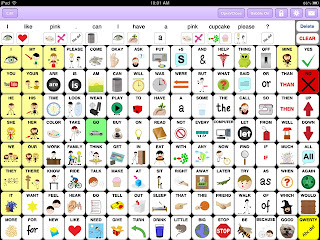







I have the lite version of SFY and was wondering why I could not find the full version to purchase. Now I know why. So sorry that this happened, but I am glad that you will be able to put it on iTunes soon! I work with children who have multiple disabilities and/or have limited verbal skills. This app would be great to trial with many of my students. I like that it focused on CORE vocabulary and that they thought about motor planning. Very good idea!
ReplyDeleteI am glad to see the full version will be returning to the App Store for iOS. Having a variety of options available will hopefully help encourage quality products which will only help to improve our ability to find communication solutions to match end-users needs. I would like this to include in AAC evaluations I conduct, trial in therapy with clients, and to have available to demonstrate to parents/other professionals.
ReplyDeleteSpeak For Yourself (for iOS) has gone through a couple of updates since its return- I am excited to report that you can now search for words like the Android version; there is a unique teaching feature that shows the user where the word is through and audio and visual cues. You can also change the images for core words! You can learn more about the story behind the development of Speak For Yourself athttp://theappyladies.wordpress.com/reviews/communication/speak-for-yourself/
ReplyDeleteFor information on all the latest features, consult the description in iTunes.
I have heard many great things about this app... :-)
ReplyDeleteThank you Special Apps, Special Kids for the wonderful giveaway ... Thank You Speak For Yourself... :-)
ReplyDelete